When trying to install Windows XP Home, the Laptop crashes at “STARTING WINDOWS” with a Blue Screen…
STOP: 0x0000007B (0xF78D2524, 0xC0000034, 0x00000000, 0x00000000)
However it is possible to install XP, at startup use F2 cursor right to Advanced, cursor down to SATA Controller Mode, F8 selects Compatibility, F10 to save. Whilst you can install XP this way the disc drive will now be operating in the old “slow” mode and it doesn’t seem possible to change this later. The next section provides a solution to the problem, you’ll need a USB floppy disc but you can skip the next section if you must.
The next section provides a solution to the problem, you’ll need a USB floppy disc but you can skip the next section if you must.
From Intel Download centre here goto Chipsets / Laptop Chipsets / Mobile Intel 4 Series Express Chipset Family / Windows XP Home Edition (or Professional) / Intel Matrix Storage Manager / and download IATA89ENU.exe. Run it on another computer, it won’t do any harm, it will announce, ” Error This computer does not meet the minimum requirements for installing the software. Setup will exit. ” But before you click OK copy the IIF2 directory it has just created (and is about to delete) from C:\WINDOWS\Temp then goto Winall \ Driver and extract the files iaAHCI.cat, iaAHCI.cat, iaStor.cat, iaStor.inf, iaStor.sys & TXTSETP.OEM copy them to a floppy. With a floppy disc connected to the laptops USB port Startup, select F12, to boot from CD/DVD press key when prompted and at the 1st part of the Blue setup screen press F6, later Use “S” and cursor down through the list to Intel(R) ICH9M-E/M SATA AHCI Controller. At this blue & white screen DO NOT select a driver with “RAID” in it’s name. Windows XP Setup will now continue in the normal way.
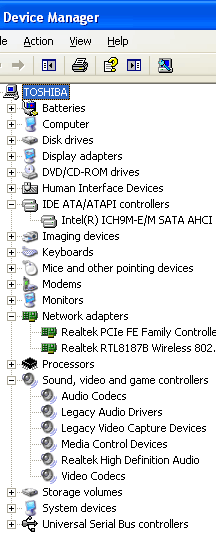 Add the rest of the Chipset drivers by running infinst_autol.exe from Intel Driver Downloads then get the Graphics Drivers from here.
Add the rest of the Chipset drivers by running infinst_autol.exe from Intel Driver Downloads then get the Graphics Drivers from here.
Get the drivers for the Realtek Ethernet adaptor and the sound drivers from realtek.com for the sound drivers enter audio in the search box then click High Definition Audio Codecs entering “rtl8102e” will get the ethernet drivers. The wireless driver for the RTL8187B I found here didn’t work the one here on the Toshiba site did. The Conexant HDAUDIO dial-up modem drivers are here
Once all done, you should find from the end of the bios screen to the familiar sound of windows startup takes around 25 seconds.
I have created an XP install disc with all of the above integrated (a process known as slip-streaming). With easy step by step instructions provided it’s much simpler than the instructions above. You could have XP fully installed on your Toshiba in less than 35 minutes. A Windows Professional product key or Windows XP Home product (not supplied) will be required, choose Home or Pro on the next screen.
Just £9.95 including postage worldwide.